I am a fan of Microsoft Excel and believe it can be used to do some pretty cool stuff. Today I will show you five shortcuts on MS Excel 2010 for your benefit and life optimization. I'm not an expert at Excel, but I have some training and lots of experience using it. You can use it in college and in your career, or for anything else you would possibly need a spreadsheet for.
Without further ado, here are my five shortcuts for today:
1. Repeat the last performed action in Excel: Press F4
This shortcut comes in handy when you need to format several lines the same way, but you need each line to be its own entity, still. I use this often when merging cells.
Only do the merge procedure manually once, then push F4 for the additional, separate lines you want merged.
After merging the above lines, simply push the F4 button on the keyboard and it will merge the selected cells without pushing any additional buttons.
2. Create an Outline around a Selected Area of the Spread Sheet: Hold CTRL SHIFT 7.
Press and Hold CTRL SHIFT 7 and Voila!
You have an outline around the area you selected!
3. Select All Cells in the Spreadsheet: Hold CTRL A
After Pressing CTRL A, Your Spreadsheet Should Look Something Like What is Above. From here, You Can Format the Entire Spreadsheet the Way You Want it!
In my demonstration above, I am formatting the entire spreadsheet to be Times New Roman and 12 Point Font
4. To Make All Numbers in Selected Cells to Be Shown as Currency: Press and Hold CTRL SHIFT 4.
You can turn this...
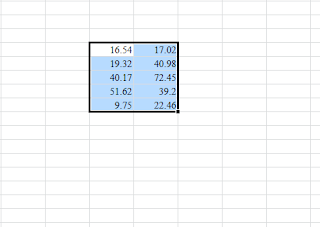
Into This....
In Barely a Blink of the Eye
5. Insert the Date in a Cell Instantly: CTRL ;
Yes, you read that correctly, hold the CTRL button and the semicolon button and you get the date in the selected cell:
Before:
Press CTRL ;
And There You Have It, The Date in the Cell you selected faster than you can say "Bob's Your Uncle."
I hope you enjoyed these five Microsoft Excel Tricks I Put Together For Your Today!







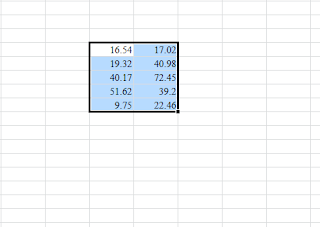



No comments:
Post a Comment